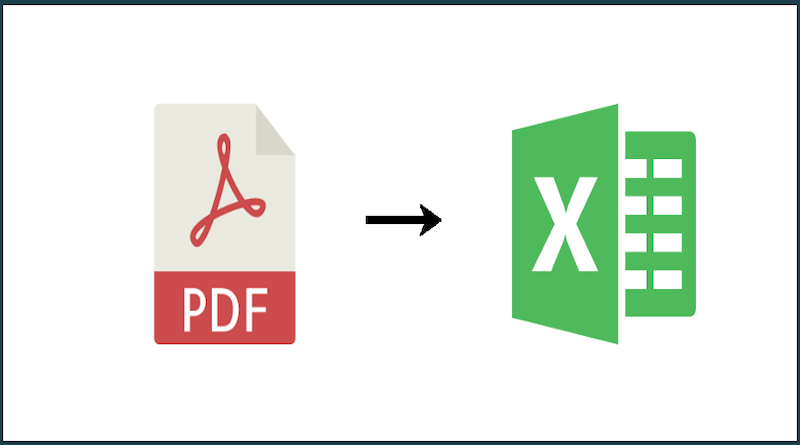Best PDF to Excel Converters in 2022
To analyze those market leaders in your industry, you may need to extract specific data from their PDF financial reports. However, when you copy forms from these PDFs, you probably run into troubles: the formatting and page layout may be totally different from the original PDFs. Fortunately, there are a great deal of PDF to Excel converters that can solve this.
By changing a PDF to an Excel (XLS and XLSX), you can easily copy the tables in Excel sheets and paste them to other place. This article will introduce 2 good-to-use converters available on Windows and Mac respectively.
Let’s dive right into the tutorials.
How to Convert PDF to Excel on Windows
For Windows users, when it comes to converting a PDF file to an Excel document, SwifDoo PDF is worth being recommended. The software allows you to batch convert multiple documents. It also has the abilities to convert PDF to Word, image, HTML, and vice versa. SwifDoo PDF is more than a converter, it enables users to swiftly edit, merge, split, compress PDFs, which makes it an essential tool for dealing with PDF files.
Check how the program works on PDF to Excel conversion.
Step 1: Launch SwifDoo PDF and click PDF to Word in the home tab;
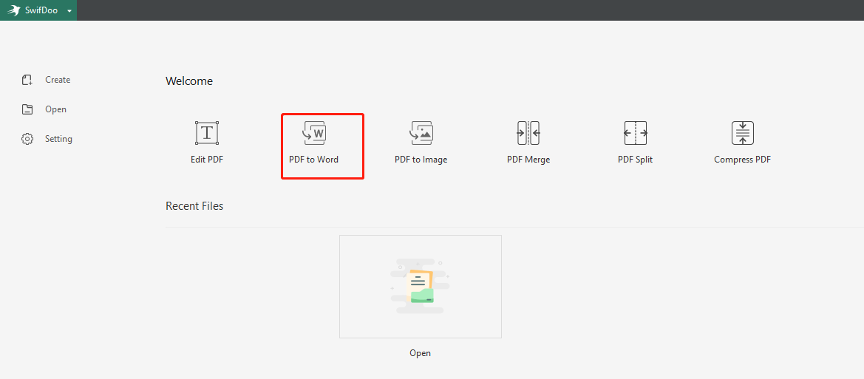
Step 2: Within the SwifDoo Converter window, select PDF to Excel in the left column. Hit Add Files to import a PDF file;
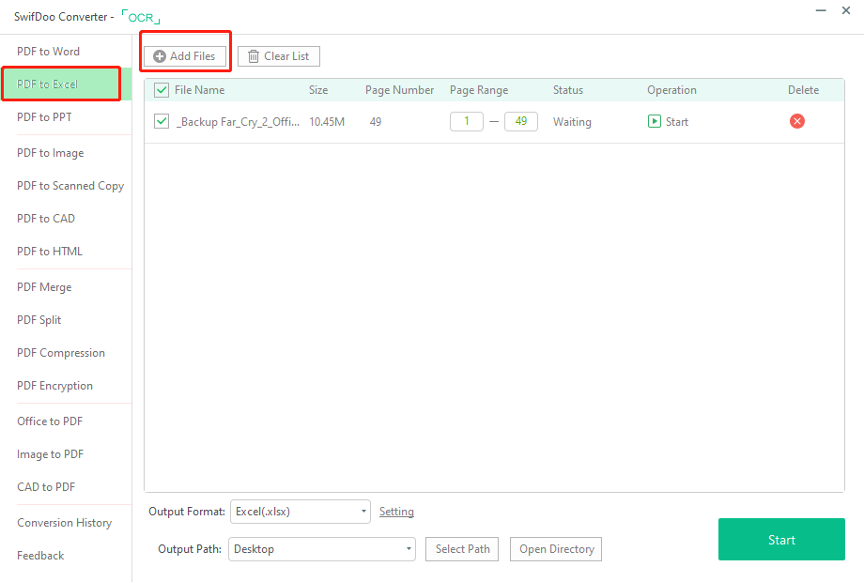
Step 3: Enter the page numbers to specify which pages to be converted under Page Range. Tap on Setting beside Output Format to tick some options for conversion result;
Step 4: Click Select Path to choose a folder for saving the exported Excel file. Press Start button.
In a few steps, you have successfully turned a PDF file into an Excel document. It will be a piece of cake to copy the forms or tables from the Excel spreadsheet. Additionally, the powerful PDF management program comes with OCR (Optical Character Recognition), the only available technology to turn an image-only PDF into an editable document.
SwifDoo PDF is also an Excel to PDF converter, image to PDF converter, and more. As an alternative to Acrobat, SwifDoo PDF has engaged a large amount of users because of its rich features and affordable price. If you have no idea yet about which PDF software to adopt on Windows, try SwifDoo PDF.
How to Convert PDF to Excel on Mac
Nitro PDF Pro is one of the most popular PDF to Excel converters. It is a desktop-based program compatible with Mac operating system. The program includes an array of tools that can convert, password protect, sign, optimize PDFs and much more.
Here comes the guide to convert PDF to Excel on Mac.
Step1: Go to Convert on the top menu bar and choose To Excel;
Step 2: Click Add Files to import the PDF that you want to change to Excel;
Step 3: Hit Choose Pages to select certain pages for conversion. You can change the layout settings for converted pages, the exported file type and output path in the Convert PDF to Excel window;
Step 4: Press Convert.
Apart from typical features, Nitro PDF Pro provides enterprise-scale tools for business users. It is undoubtedly an all-round PDF editor. For those Mac users who intend to find a comprehensive PDF application, Nitro PDF Pro will meet your needs.
Actually, the software is also available for Windows users. But it costs you much more than SwifDoo PDF and has no monthly plan for short-term users. The annual subscription fee is US$120 that is almost twice the price of SwifDoo PDF.
How to Convert PDF to Excel in Microsoft Office
Microsoft office is a suite of office productivity software developed by Microsoft Corporation. It commonly includes Microsoft Word, Microsoft Excel and Microsoft PowerPoint. The desktop version is widely used on Windows and macOS operating systems. If you are a Microsoft Office user, you have a free PDF to Excel converter. Take a look at how to convert PDF to Excel using Microsoft Office.
Step 1: Launch Microsoft Word and open a PDF file within it;
Step 2: Hit OK in the pop-up window to confirm you want to convert the PDF to Excel;
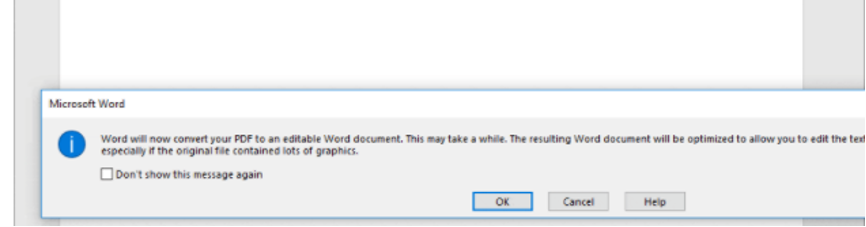
Step 3: Choose File and then Save as to save the document as a web page file;
Step 4: Launch Microsoft Excel and open the saved web page file with it.
Within just the 4 steps, your PDF file has been turned into an Excel document. You can modify and analyze the data easily in the Excel sheets. While Microsoft Office can act as a PDF to Excel converter, it’s not as robust as dedicated PDF software. To convert image-only PDFs, it’s better to turn to a professional application like SwifDoo PDF.
How to Choose the Right PDF to Excel Converter
When users choose a PDF to Excel converter, they should take into account their actual and potential needs, user-friendliness, customer support, OS compatibility, etc. For Windows users, SwifDoo PDF stands out from the fierce competition. This all-in-one PDF program has 30+ features and offers a 30-day free trial for every registered users. With that, you can clearly know how the software works and decide whether to pay for it.